How to Unblock My Website URL From Facebook
In this article I will share my secret method how to unblock my website URL from Facebook within 24 hours guaranteed. So lets get started.
My Website URL Blocked by Facebook How to Unblock Quick
Are you a blogger and your Website URLs were blocked by Facebook, Then don't wary you are at the right place, I will teach you How to unblock your Website on Facebook with proof and I will also tell you an alternative Method to share your blocked website on Facebook without unblocking.
Social Media is quickly becoming the best place to get lots of traffic to your Blog. Many of the popular bloggers get 40% to 50% of traffic from Social Media.
Why was the Website URL blocked from Facebook?
Facebook team has very strict rules & regulations of what is being allowed & what is not. It also cares about its users. Some of these guidelines aren’t mentioned anywhere that can be accessed by the common user. There are several reasons why a website might be banned, but the most common is if a user does the same action “too many times.” The number of times an action can be performed is unknown by most people, but doing it more than that number will have your account labeled as potentially malicious.
For this, if you search through the Internet that why my website URL is blocked by Facebook, you’ll find so many answers to this question. But today, we’re going to unleash a series of steps that must be taken in order to unblock your site URL.
Top Reasons Why Your Website URL Is Blocked By Facebook?
It’s complicated to ascertain why your website URL blocked on Facebook. It may have many reasons like:
- Your website spam score is high.
- You break the rules of Facebook community standards,
- Overshared your website URL on Facebook.
- Someone reported your website URL on Facebook.
But don’t worry, here still hope. Read the methods below. It will help you to unblock your website url from Facebook.
Secret Methods To Unblock Website URL From Facebook Fast:
Method 1: Use Facebook debugger tool
It is essential to debugging your website URL in Facebook debugger to know the error or issue why your website URL blocked on Facebook. It is an elementary and simple method to unblock your website URL from Facebook.
Step By Step Tutorial
Step 1: Start search on google for Facebook Sharing Debugger
Step 4: Click on the Debug button on the right side.
Step 5: It will pop an error message “We can’t review this website because the content doesn’t meet our Community Standards. If you think this is a mistake, please let us know.”
Step 7. Also, request to Facebook by your friends Facebook accounts to unblock your website URL by dropping a message in Facebook support box. IF you don’t know what to write, then see the example below.
Secret Method 2 for Unblock URL from Facebook: Contact Facebook Ad Department
Secret Method 3: Disagree with the Facebook decision
Log-in your Facebook account...Go to Help & support > Support Index.


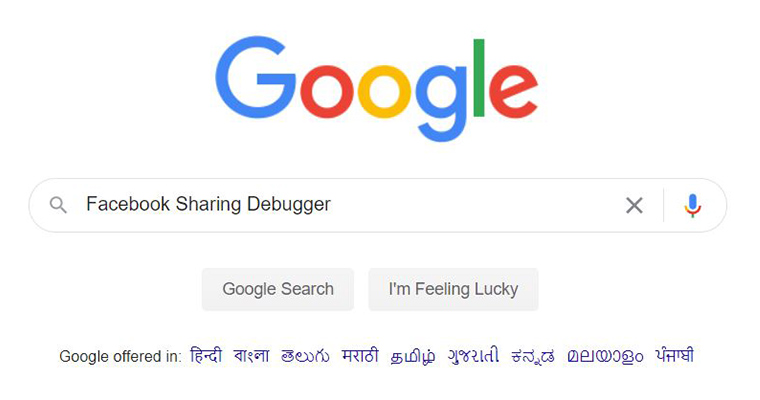

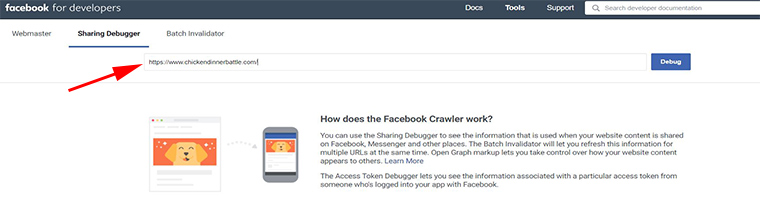











Comments
Post a Comment